ToolTip Tutorial
SWT中,ToolTip有两种,一种是直接给控件(Control或Item)设置ToolTipText,另一种是调用org.eclipse.swt.widgets.ToolTip控件。
先看一段示例:
Display display = new Display();
final Shell shell = new Shell(display);
shell.setText("ToolTip Tutorial");
shell.setSize(450, 200);
shell.setLayout(new GridLayout());
// 1. Add tooltip for Shell.
shell.setToolTipText("ToolTip Tutorial: this is a simple tooltip text for Shell.");
// 2. Create a normal tooltip Widget.
final ToolTip tip = new ToolTip(shell, SWT.NONE);
tip.setText("Foxes vs. Dogs");
tip.setMessage("The quick brown fox jumps over the lazy dog.");
tip.setAutoHide(false);
final Button showTipButton = new Button(shell, SWT.NONE);
showTipButton.setText("Show ToolTip");
showTipButton.addListener(SWT.Selection, new Listener() {
@Override
public void handleEvent(Event event) {
if (tip.isVisible() || tip.isDisposed()) {
return;
}
Rectangle r = showTipButton.getBounds();
Point pt = showTipButton.toDisplay(r.x + r.width + 50, r.y);
tip.setLocation(pt);
tip.setVisible(true);
}
});
// 3. Create a tooltip Widget which looks like a balloon.
final ToolTip balloon = new ToolTip(shell, SWT.BALLOON
| SWT.ICON_INFORMATION);
balloon.setText("Foxes vs. Dogs");
balloon.setMessage("The quick brown fox jumps over the lazy dog.");
balloon.setAutoHide(true);
final Button showTipButton2 = new Button(shell, SWT.NONE);
showTipButton2.setText("Show Balloon ToolTip");
showTipButton2.addListener(SWT.Selection, new Listener() {
@Override
public void handleEvent(Event event) {
if (balloon.isVisible() || balloon.isDisposed()) {
return;
}
Rectangle r = showTipButton2.getBounds();
Point pt = showTipButton2.toDisplay(r.x + r.width, r.y);
balloon.setLocation(pt);
balloon.setVisible(true);
}
});
Button closeTipButton = new Button(shell, SWT.NONE);
closeTipButton.setText("Close");
closeTipButton.setToolTipText("Close all tooltips.");
closeTipButton.addListener(SWT.Selection, new Listener() {
@Override
public void handleEvent(Event event) {
if (!balloon.isDisposed()) {
balloon.setVisible(false);
}
if (!tip.isDisposed()) {
tip.setVisible(false);
}
}
});
shell.open();
while (!shell.isDisposed()) {
if (!display.readAndDispatch()) {
display.sleep();
}
}
display.dispose();
如图一,Shell的ToolTip:
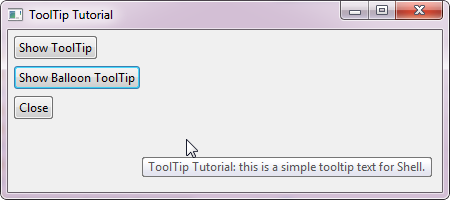
如图二,普通的ToolTip控件:
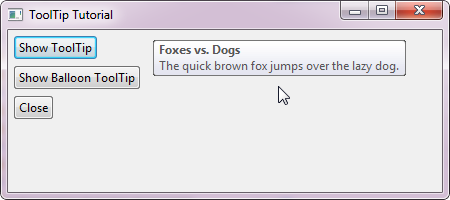
如图三,气泡状的ToolTip控件:
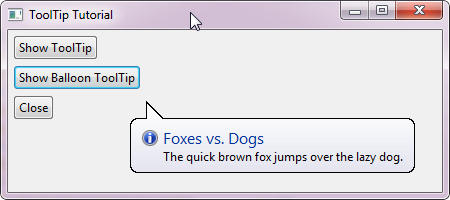
控件的设置ToolTip设置
调用setToolTipText()方法,当鼠标移动到控件上时,自动显示ToolTip,并且会自动销毁。
ToolTip控件
1. 创建
SWT.BALLOON为气泡状的,默认为普通的。
ToolTip toolTip = new ToolTip(shell, SWT.BALLOON);
2. 添加图片
SWT.ICON_ERROR,SWT.ICON_INFORMATION和SWT.ICON_WARNING三选一。
ToolTip toolTip = new ToolTip(shell, SWT.BALLON | SWT.ICON_ERROR);
3. 添加信息(Message)
toolTip.setMessage("Your message.");
4. 添加标题(Text)
toolTip.setText("Your ToolTip Title.");
5. 设置自动隐藏(autoHide),默认为true。
toolTip.setAutoHide(false);
6. 打开或关闭
toolTip.setVisible(true|false);
参考资料: * Tool Tips snippets * SWT Example: ControlExample * Sample code and further information
Back to Home 上一篇:Sash Tutorial 下一篇:Tray Tutorial